The leave types are the leaves that your employee can book. For example, annual leave, medical leave, or unpaid leave are leave types.
Under a leave type you will define one or several leave policies that will determine the rules behind the leave's entitlement, balance etc.
For example, under the annual leave type, you can define a policy for your Malaysia office with certain rules, and a policy for your Singapore office with different rules.
More information on leave policies under the following doc: How do I configure a leave policy?
In order to create and configure a leave type you need to:
- Create the leave type
- Configure the leave policie(s)
- Do the leave policy assignments (if any)
- Adjust the leave balances and carry forwards (if any)
1. User rights
1.1. Who can manage leave types?
People who can manage leave types are the ones that belong to a user group where:
- The HR Lounge page is enabled
- The settings of the Leaves module are enabled as well.

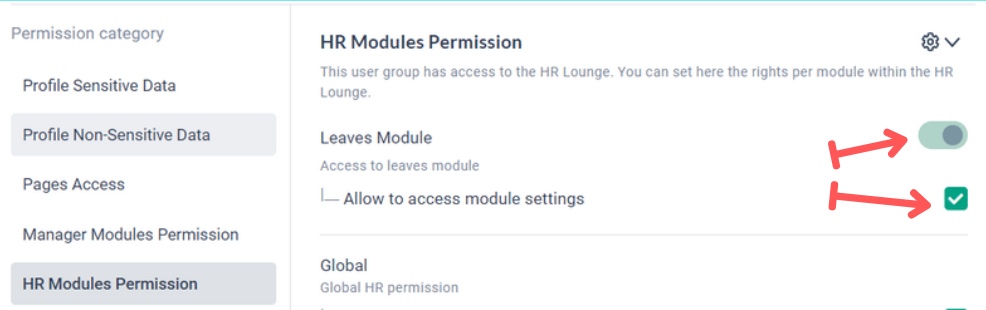
2. Where can I see my leave types?
You can find the list of your leave types under HR Lounge/Leave Policies. This page is only accessible to authorized HR people. Click on any of the leave types in the list to manage the leave type configuration.
3. How to create a leave type?
You can also create a new leave type using the "Add new leave Type" button at the top right of the screen. If you do so, you will be asked to fill up the following information:
- Leave type name: You can write something like "annual", "maternity" etc
- Leave type description: This is just for you and HR colleagues to remember what this leave type is about and maybe some of the rules that drive it. It will not appear to employees.
- Color: The color that will allow you to identify the leave type at a glance everywhere in the application.
- Auto assign policy: If you enable this setting, any newly added employee will have this leave type added to him together with the first policy that he is eligible to. If you disable it, then you will be asked to selectively enable this policy yourself whenever you add an employee

4. How to configure my leave types?
From the leave policy menu, click on "View leave details" to access the configuration of a leave type. Then you will see the three main sections that compose a leave type:
- Top section: Edit general details, delete leave type
- Tools: Adjust leave balances, set carry forward, assign leave policies to employees
- Policy configuration: Add leave policies and set the rules behind them.
4.1. Leave type top section
- Use the pencil to edit the leave type: name, color, description, auto assign
- Use the bin to delete the leave type all together. Warning: If you delete a leave type, you will be deleting all the leaves corresponding to this leave type together with it. If you only want to prevent your employees from using this leave type going forward, you can disable it for them from the "assign policy" section (more details in the "Tools" paragraph of this doc)

4.2. Initial Balance: Adjusting leave balance and carry forward
Initial balances can be found under the Tools section in the leave type configuration.
For each employee within a certain policy, the leave balance is calculated based on the entitlement and the leave taken, and carry forward is calculated by the previous year's leave balance on 31st Dec. However, you might want to adjust the leave balance and the carry forward manually. This is what we call "initial balance".
It is the balance that is automatically given to the employee on January 1st of the year, independently from the current year's entitlement calculations.
Here are a few examples:
- An employee who has taken too much leave last year has "borrowed" leave from this year, he will start the year with a negative initial balance.
- An employee that is given an extra leave day this year can have a positive initial balance.
- An employee that has not taken all his leave last year might have carry forward.
For more details on how to set up initial balance, please follow this link: How to adjust a leave balance or carry forward?

4.3. Assign Policy: choosing employee policies
Assign Policy can be found under the Tools section in the leave type configuration.
Under any leave type you can define several policies that apply to different people within the company. The leave policies are often restricted to a certain population (ex: the policy "Annual Vietnam" is only applicable to the Vietnam office).
The assign Policy allows to:
- Check that the policy is correctly assigned. Some warnings appear if there is any misconfiguration.
- Assign the policies in bulk. You can select a list of employees and change there policy.
For more details on how to set up "assign policy", please follow this link: How to assign leave policies to my employees?

4.4. Leave Policy: Setting up the rules
Under each leave type you can define different policies for different population of employees. At the creation of a leave type, a policy will automatically be created. You can decide to leave a single policy that then applies to everyone.
Or you can decide to create several, to be assigned to different people.
The policy is composed of the following sections:
- Policy Availability: Allows you to decide who is eligible to this policy. You can decide that everyone can have it, or that only a subset of employees can (a specific office, department, gender, job grade, or employment type
- Approval: Define the approval workflow of the leave
- Entitlement: Define the rules related to the entitlement and consequently the balance calcualation and carry forward
- Advanced configuration: Additional options available for this policy
- Customization: Any employee that belongs to this policy but that needs an exception in some specific rule. For example if his entitlement is different from the policy's rule, or if his first approver is a specific person etc.
For more details on how to set up "assign policy", please follow this link: How do I configure a leave policy?

4.5. How to check someone's leave policy?
Go to the employee's profile and find the Leave policy section.
Under that section you will be able to see what leave policy is applied to him for all leave types, and also the main characteristics of the policy:
- Leave entitlement
- Seniority
- Carry forward
- Carry forward expiration date
- Leave approver(s)
- Specific customizations
From there, you can also use the following links:
- See leave balance: To check the leave balance page of this employee
- See policy: To check the policy configuration


